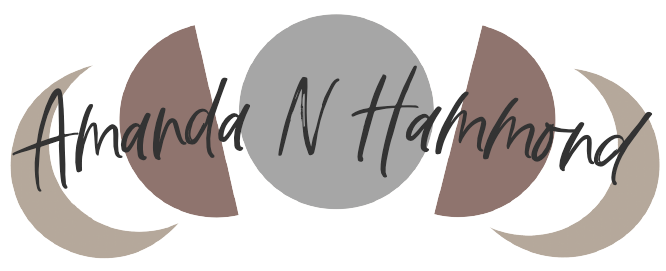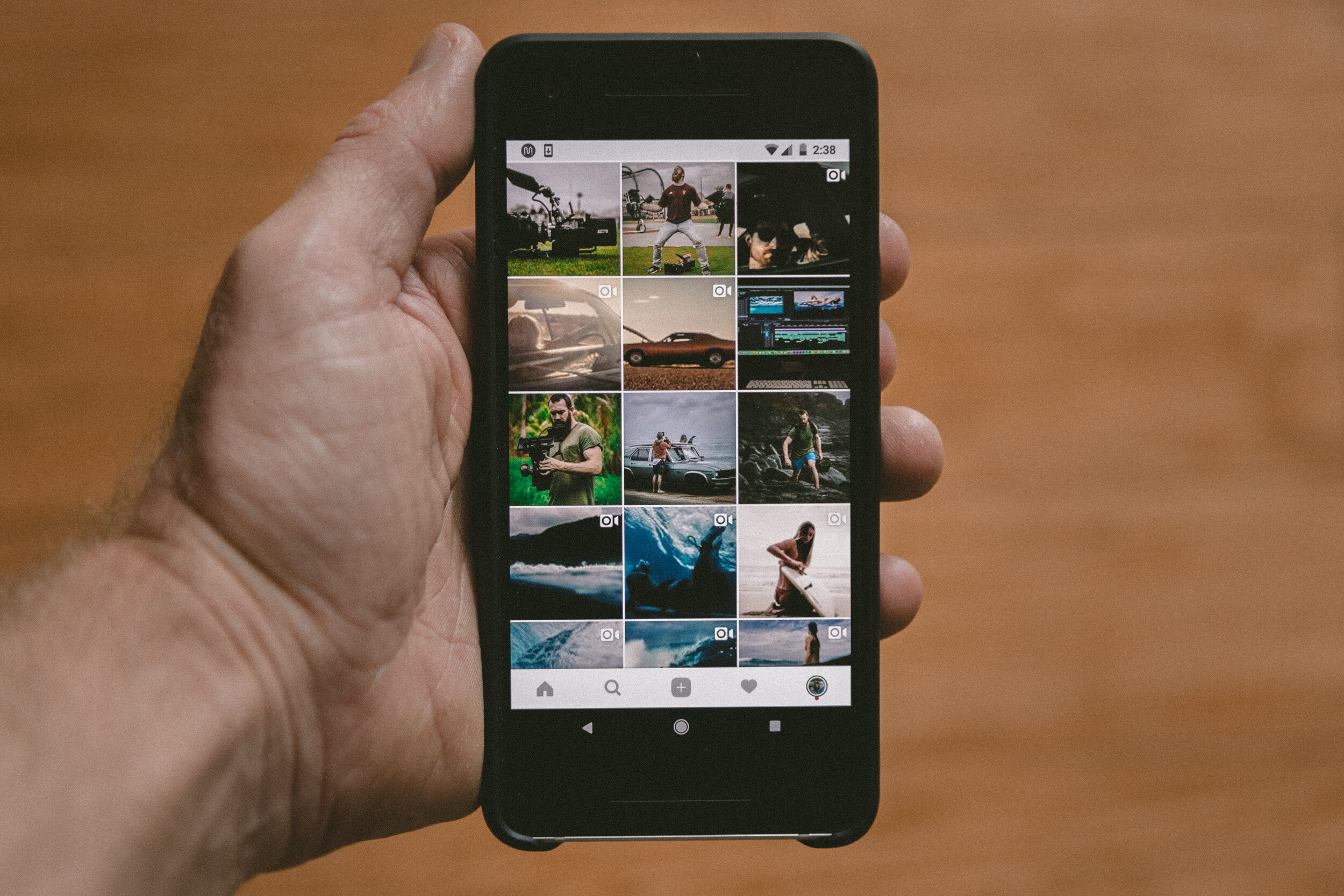My Top 7 Apps I Use to Edit & Post Instagram Photos and Videos
Within the past year, I’ve posted more content over Instagram stories and onto my feed with before and after clips of photos I’ve edited, as well as an increase in video content. And I surprisingly received an influx of inquiries regarding what apps I use to edit the photos and videos that I post to instagram. I typically use 3 apps on a regular basis: Lightroom CC, UNUM, and Quik, but I thought it would be beneficial to share the top 7 mobile apps that are my go-to’s (I actually have a few more apps included that I share below). For all the apps I mention below, it is free or I use the free version - some apps will require that if you don’t want a watermark, to have less restrictions or you would like extended features and editing options, that you pay a fee:
Photoshop Fix [Photo Editing]
I use this app to edit out things in the background like people, signs and trash. I do that by cloning the surrounding background and stamping out what I do not want in the photo. Sometimes this can take me as long as 2 hours to edit as it is a very meticulous task to stamp out the background just right so it doesn’t look distorted. But it is totally worth it if I really want to post the photo. Note that you must have enough background to clone and stamp onto of the blemish, person, etc in order for the image to look natural.
Lightroom CC [Photo Editing]
This is my primary photo editing tool. When I first started using the app, I would apply the presets included in the app, then I started playing around more with the settings to achieve the type of look I wanted with my photos so that there would be an overall consistent coloring/lighting to my photos and Instagram feed. I think there’s a common misconception that you can buy a preset, apply it to all of your photos and they will yield the same result. That is usually not the case unless your photos have consistent lighting properties. So for example you took 2 images, one is dark and one is overexposed, and you apply a filter thinking both images will look the same but the originally darker photo turns out darker.
This app is also really helpful with being able to access my images whether on mobile or desktop. I pay an annual fee to have the program on my desktop, cloud storage and the ability to sync the images between devices. The mobile/tablet version is free with all the editing features available.
Unfold, Storyluxe or StoryArt [IG Story Collages/Editing]
I use Unfold mainly to create collages with a mix of photo and video for my instagram stories. All three apps include a variety of templates that you can use and customize (colors, fonts, stickers and other design elements) to add more flair and a theme to your IG stories.
Focus Effect or Lomograph [Photo Editing]
If I wasn’t able to achieve depth of field in my photo (in which I’m in focus with a blurred background), I’ll sometimes use Focus Effect to select parts of my photo to blur. This has to be done in moderation as the photo can look too skewed with the level of blurring so I use it only if the end result looks subtle and realistic.
If I’m wanting to achieve the retro, date stamp look to my photos, Lomograph adds the time stamp to my photos. If you want to be able to customize the date or look of the date further, you may have to pay a nominal fee.
UNUM [IG Feed Planning]
This app is one of my life lines in regards to planning out the look and flow of my feed. The app shows my feed grid with all the posts that have been published so far, and I can upload posts into the grid and move it around to see where I would want the future content to be published on my grid. The only downside for me is that it won’t populate IG story “preview” posts that are published on my feed, so that can throw off the look when I am trying to plan where to place future posts.
You also have the option to edit within the app, but I found that if I save the photo after editing within the app, then upload and post to IG, or upload directly from app to IG; the image loses significant quality. But this is a helpful tool if you want to schedule posts to be published onto your feed.
SCRL [Photo Editing/Collage/Layout]
Have you ever seen the Instagram posts where it features a carousel of images but all those images within the carousel look as if they are one continues collage of photos? You can achieve that look with the SCRL app. I like using this when I want to include many photos but have one unified look while scrolling through the carousel of images, instead of individual pics within the carousel.
I use Record it! if I need to screen capture my phone; I use it mostly for when I want to record how I edit photos within for example the Lightroom CC app. It’s a great tool for recording your screen to create tutorials or anything on your screen that you typically can’t download/save otherwise.
Quik is another lifeline, but in regards to video editing. The app is developed by GoPro, but you do not need a GoPro to use the app. It is such an intuitive app and I have recommended it to many people that ask how I edit my videos. A majority of responses that I receive after letting people know that I just use an app on my phone is complete shock. I always get the “you did that all on your phone?!” look or response. I was able to produce many videos in a short period of time because when I’m wanting to create a video I just:
Upload all of the clips into the app
There are different themes you can select that will add transitions and effects into and between your clips.
The app will automatically edit each clip dependent on the theme and music (there is a song that will come with each theme but you can change it out with songs pre-selected in their music library or upload your own).
What’s really cool is when the app is editing each clip, it will pull out highlights from the clip, and edit effects and transitions based on the beat of the music.
You do have the option to edit each clip so it plays in its entirety or just the highlights (which you can manually pick out the highlights from the clip as well); and edit other aspects of the video such as volume, speed, adjusting frame, adding titles or trimming.
BONUS- While I’m on the topic, I wanted to include a couple bonus apps that I use to enhance photos. You may have seen that content creators, influencers, instagrammers and the like have started posting images that have creative edits like added artistic elements such as glitter, paint, unique typography and more. I was on the hunt for where to find a free app to be able to add touches like that to my photos; I found:
PicsArt - which has gotten increasingly popular. I’ve seen this app used a lot for their Sketch effects, and fun brushes like the glitter brush. There are a bunch of other features that I am excited to dive into.
Meitu - I used to use this app a lot when it first launched, so I’m excited that I picked it back up again and there are many more features to try. You can use it to do simple edits on photos, or really have fun with it - I mainly use the “Beautify” function when I need to add makeup to my face in a photo. Sometimes - I’m in a rush and forget to add a lip product, and since my lips are usually really chapped, I get self conscious with it when you can see the chapped lips in photos. So I use the Beauty tool to add a lip color - but of course there are a range of other makeup features you can add to your photos. The app also has a collage feature, and various tools like animation, magic brush (for added artistic effects) and stickers.
VSCO - I used to utilize the VSCO app heavily when I first started getting more into editing my photos. But now with the use of Lightroom, I rarely use it. I wanted to include it because it makes for a really great tool when editing videos as well. Although this requires a paid membership, as a member you get access to be able to apply the VSCO presets and tools onto photos AND video. This is huge for video editing as usually my video coloring/aesthetics are not consistent with my photos. So this is a great way to tie everything together.
Have you used any of these apps, if so share any tips and tricks with these apps you may know of. Do you also have go-to apps that you use that weren’t mentioned?! Let me know what you use! - I love discovering new editing/phone apps and resources.